Adding multiple roles to a user
Adding a role
Administrators can add a role to an existing account by first locating the user from the Users page for a trial or the global users list. Click the link for any existing role for the user as shown in the screenshot below.

This will take you to a page showing all the roles assigned to the user and the Assign new role button.
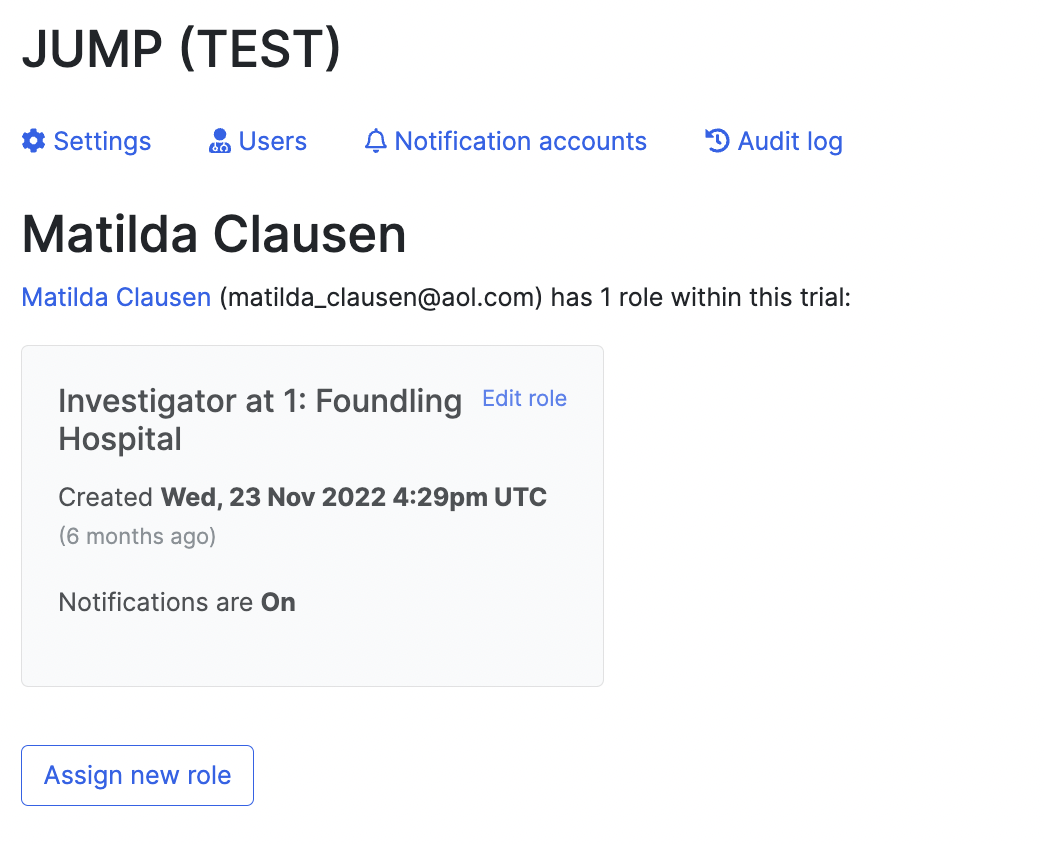
The Assign new role button allows administrators to select a new role and assign it to the user. For site specific roles such as Investigator, this can be used to give a user access to multiple sites. The user will receive an email inviting them to link their existing account to the new role. They can accept or decline this invitation.

Adding a role to your own administrator account
As an administrator, you can add a new role (e.g. unblinding role) to your own account by first locating yourself on the Users page for the trial (not the global users list)
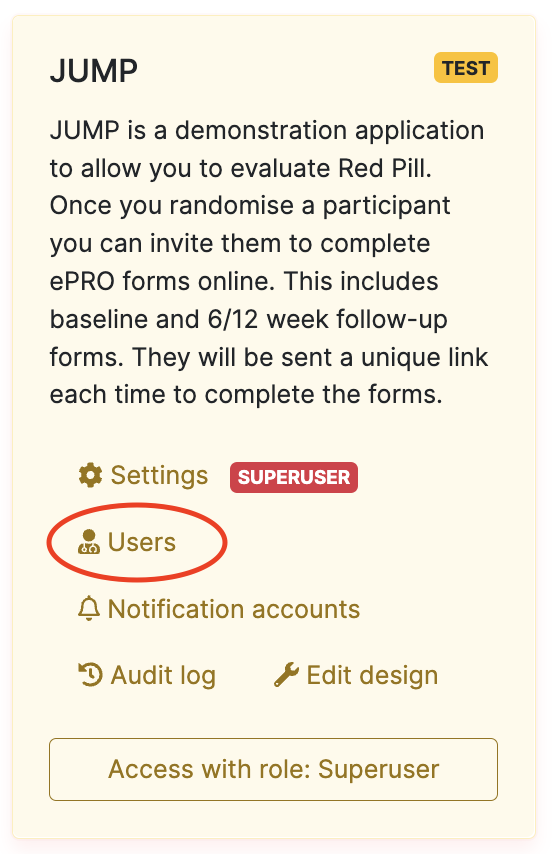
Then, you need to click on your existing role (i.e. administrator).
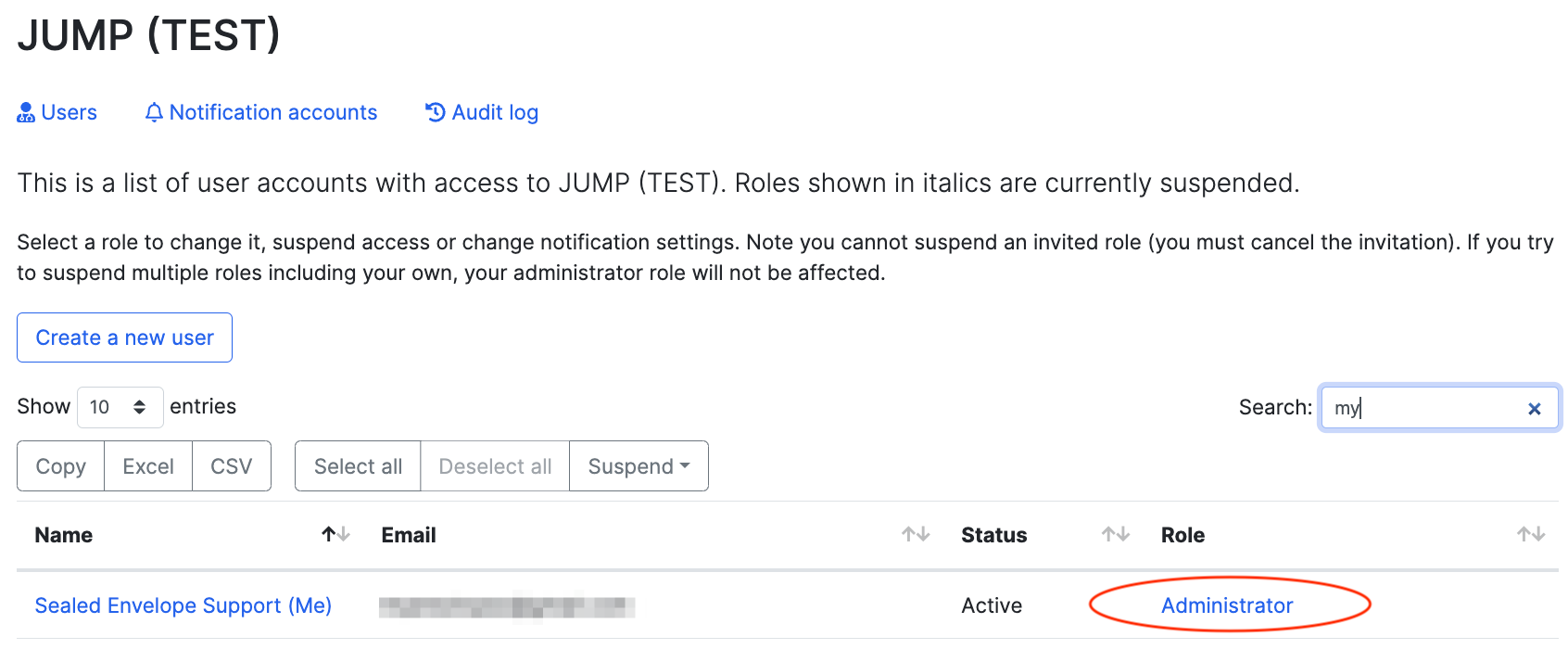
As explained above, this will take you to the page showing all the roles assigned to you and the Assign new role button. New roles can then be assigned from the page and existing roles edited.