Site restocking
Automatic site restocking only applies to trials using a code list and with pre-labelled kits. Its use is optional, as the code list can be edited directly. However, the site restocking feature is useful for multi-centre trials where sites are restocked continuously throughout the trial.
In this article
Getting started
Site restocking is controlled from the sites page. First you need to create a distributor. Use the Create a new distributor button on the sites page, and add the distributor details as required, including the distributor email address. When automatic restocking is turned on, shipping notifications will be sent to this address indicating which kits need to be shipped to which site.
Next, you need to allocate kits to the distributor using the code list to make sure that it has kits available to be shipped. Note that only new, unexpired kits will be shipped to sites.
Go to the site you want to restock and choose the distributor for this site. Enter the shipping address for the site, days that kits take to be delivered and expiry buffer. Expiry buffer is a site specific buffer similar to the code list expiry buffer. It prevents kits that are near their expiry date being shipped to a site.
You can then enable automatic restocking (or low stock warning emails) and set the target and restock levels.
Target and restock levels
The target stock level is the desired maximum stock level (number of kits) to hold at a site, and the restock level defines the threshold that triggers automatic restocking. You can define these levels for each site and by kit type (if a site holds different types of kits).
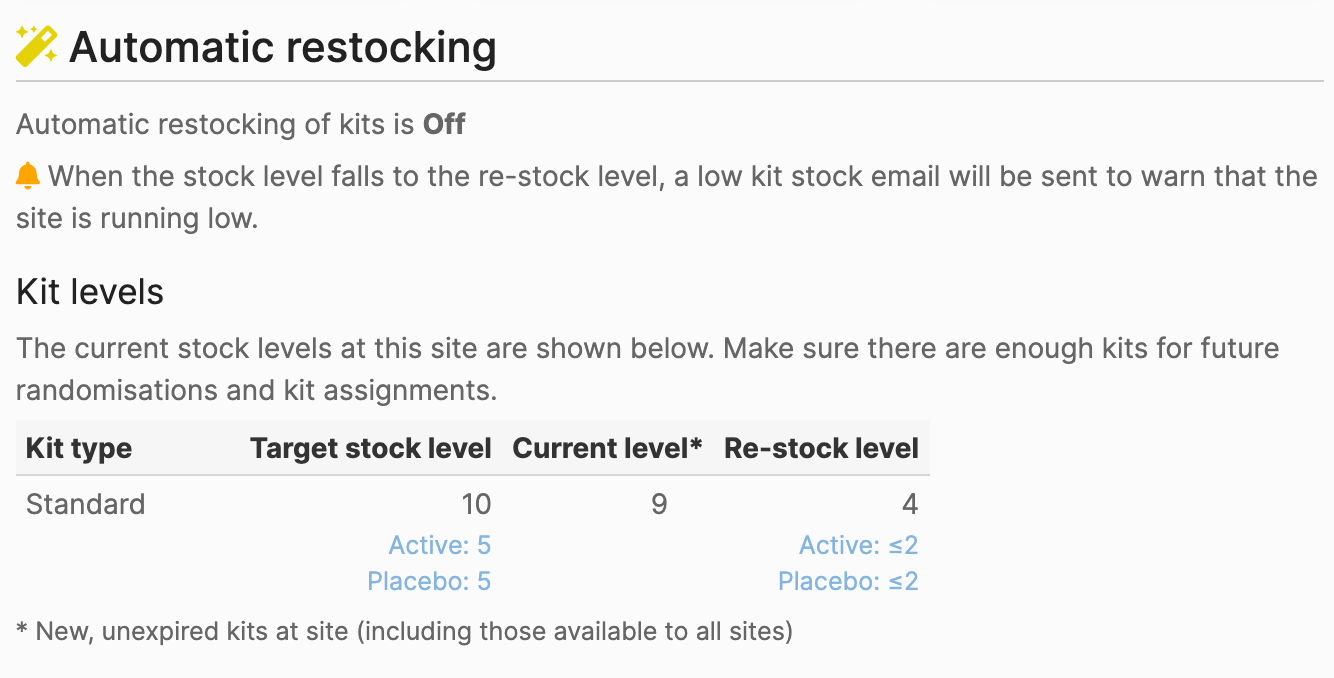
Things to consider when defining the restock level are the number of participants recruited at the site, how fast they are recruiting, how long it takes the stock to get there, the shelf-life of the drug, and storage capacity at the site.
Both the target and restock levels are automatically divided by the system according to the allocation ratio, e.g. a level of 10 means a level of 5 for active and 5 for placebo (in a 1:1 trial). In this way, automatic restocking is triggered when either active or placebo kits fall to the restock level. Restocking always happens for all treatment groups and kit types below the target level regardless of the type of kit that triggered it.
✋ Red Pill version 28 and later allow the re-stock ratio to be changed by a user that has the Set re-stock ratios permission
Low stock emails
Low stock emails can be turned on if automatic restocking is off. In this case, you will receive a warning email when the stock gets low, but this does not generate a shipment, and you will need to create a manual shipment to restock the site.
How does it work?
If automatic restocking is turned on, the stock is monitored by the system, and when the restock level at a site is reached, it triggers restocking. This is only done once per day, so you may not get an email immediately when setting up new sites.
A shipment is then created from kits available at the distributor. Kits for each treatment group and kit type will be chosen to restore the stock back to the target level.
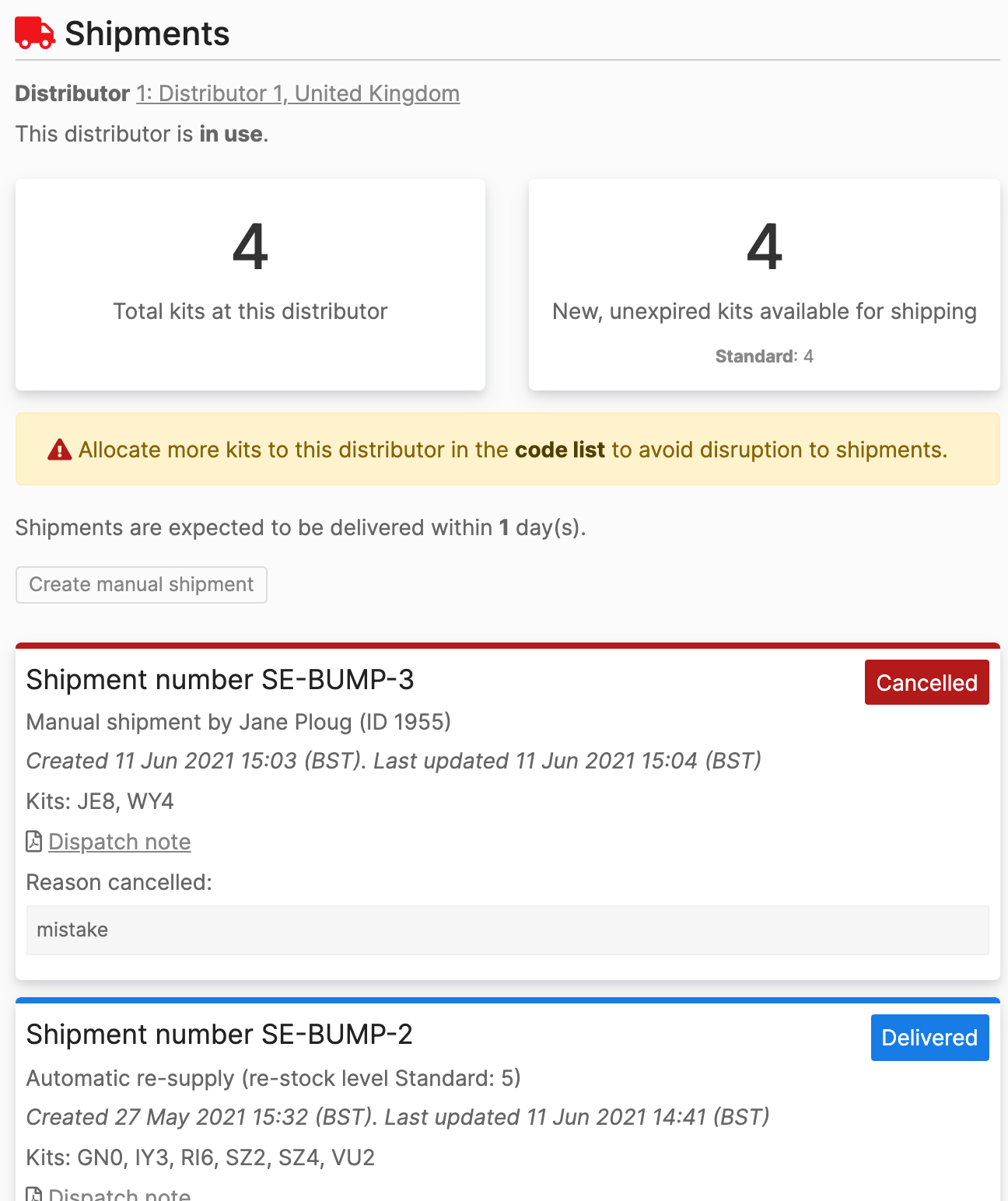
The system sends a dispatch email to the distributor containing a dispatch note. This is a PDF with details of the site and kits to be sent there.
A pharmacy account at the site can be used to mark shipments received and download shipment dispatch notes. Administrators can also mark shipments received at any site.
When a shipment is marked as received, the code list is automatically updated. Details about the shipment are recorded, namely temperature excursions and kit status on arrival. Only kits marked as 'intact' will be available for randomisation.
Email notifications
The following emails are sent:
- New shipment Sent when automatic restocking is turned on and the number of new, unexpired kits available at a site drops to the restock level at that site.
- Cancel shipment Sent when a shipment is cancelled.
- Late shipment Sent when a shipment has not been marked received at the site within the expected number of days.
- Low kit stock Sent when the number of new, unexpired kits available at a site falls to the restock level at that site. Low kit stock emails can only be turned on when automatic restocking is off.
- Failed restock Sent when an automatic shipment could not be created because of insufficient stock at the distributor.
These emails are sent to administrators and other roles that can view the code list, as well as notification accounts. The new shipment and cancel shipment emails are also sent to the distributor if the distributor email has been set.