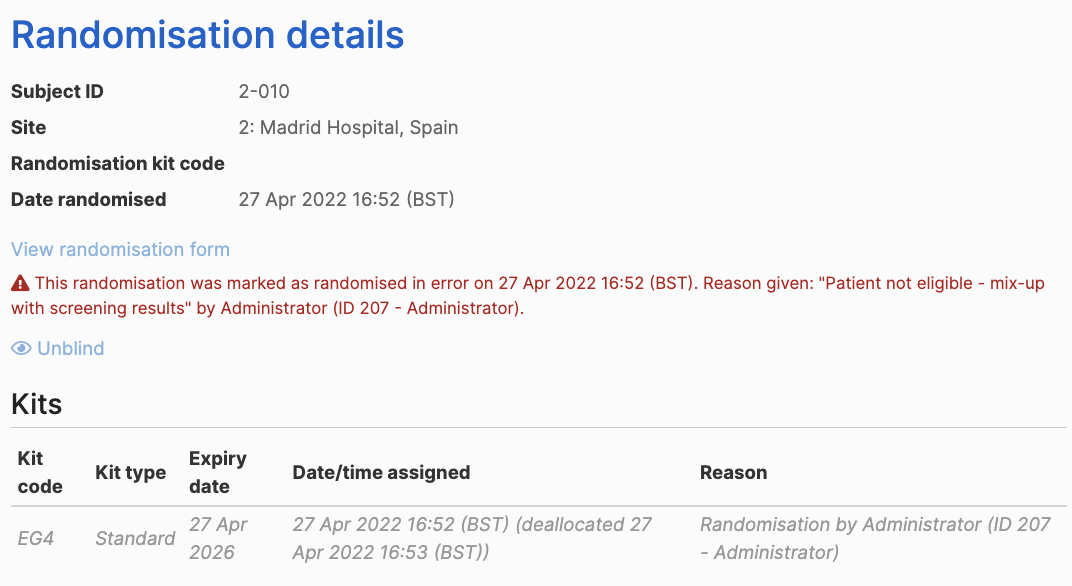Assigning kits
Double blind trials use a code list to automatically assign kit codes at randomisation. Kits can also be assigned at a later time by administrators or investigators, at follow-up visits, for instance, or to replace lost or damaged kits.
Not all trials with a code list can assign kits. This feature will not be available in trials where the drug is made up in the pharmacy on demand using bulk supplies.
In this article
How to assign a kit
To assign a new kit to a randomised participant, first locate the participant in the randomisations or participants list. A link to assign a kit code is shown. This takes the user to a form to complete with the reason for assigning a new kit. Depending on the trial, this form may also have options for selecting visit, kit type or number of kits required. The user must enter their password to confirm the action, and a new kit code(s) will be chosen from the code list and shown to the user.
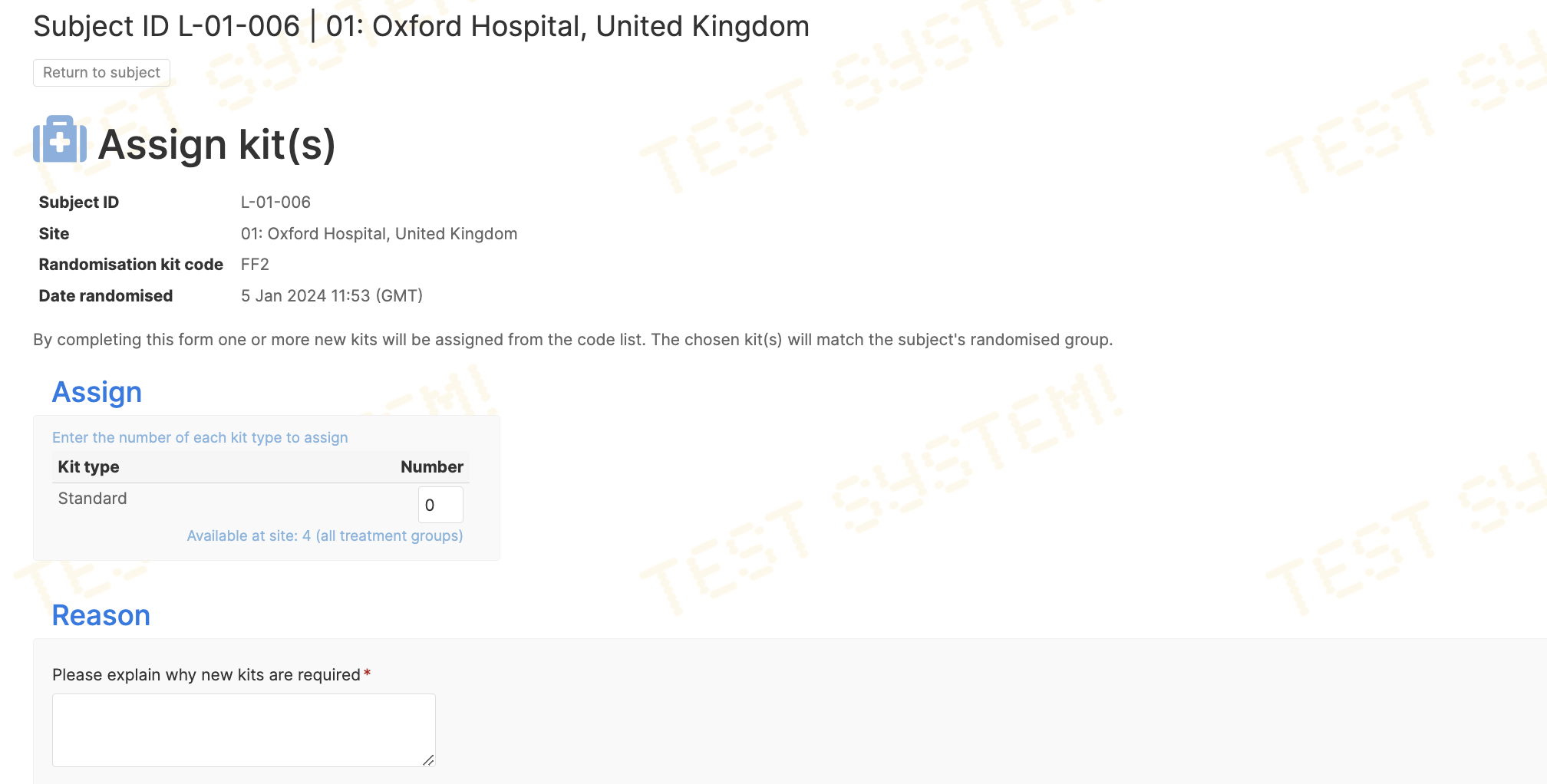
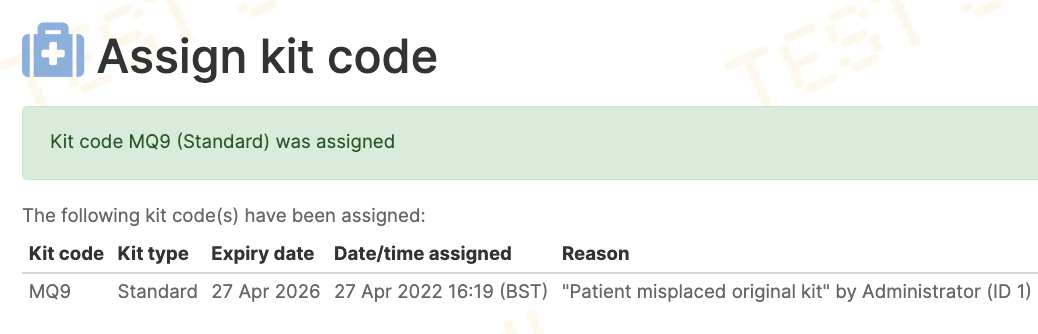
The kit is chosen according to a dispensing policy in the same way as at randomisation. If insufficient kits are available, an error message will be shown when trying to assign a kit.
Failed kit assignment at randomisation
Occasionally, if a participant is randomised at a site with low stock levels, a suitable kit may not be available that matches the chosen treatment group. In this case, the participant will be shown with a warning message that no kits have been allocated. A kit should be manually assigned as soon as the site is re-supplied. This situation can be prevented by turning on the Ensure all groups available at site setting.
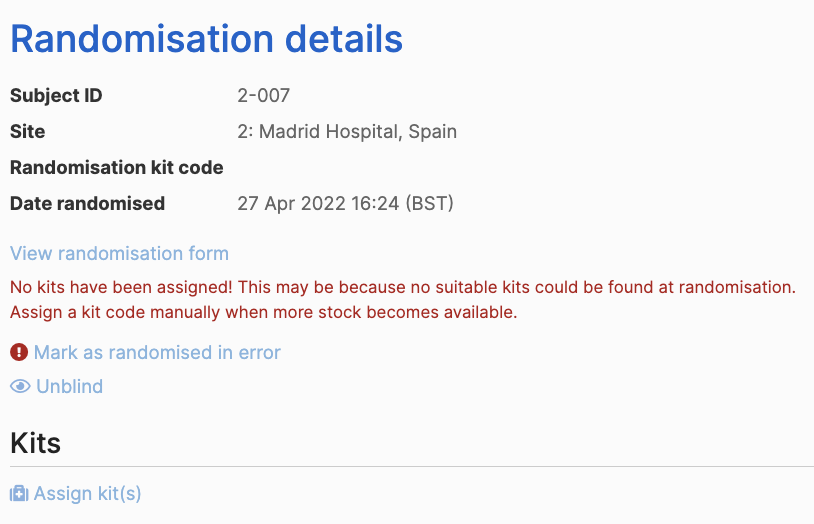
Notifications
An email notification will be sent out to the same recipients as for randomisations. The format of the email can be seen on the specification page.
Viewing assigned kits
Assigned kits are shown in the kit codes section of the randomisation or participant details. All kits assigned are shown in the Kit codes column of the randomisations or participants list. The list can be searched to find the participant that a specific code was assigned to.
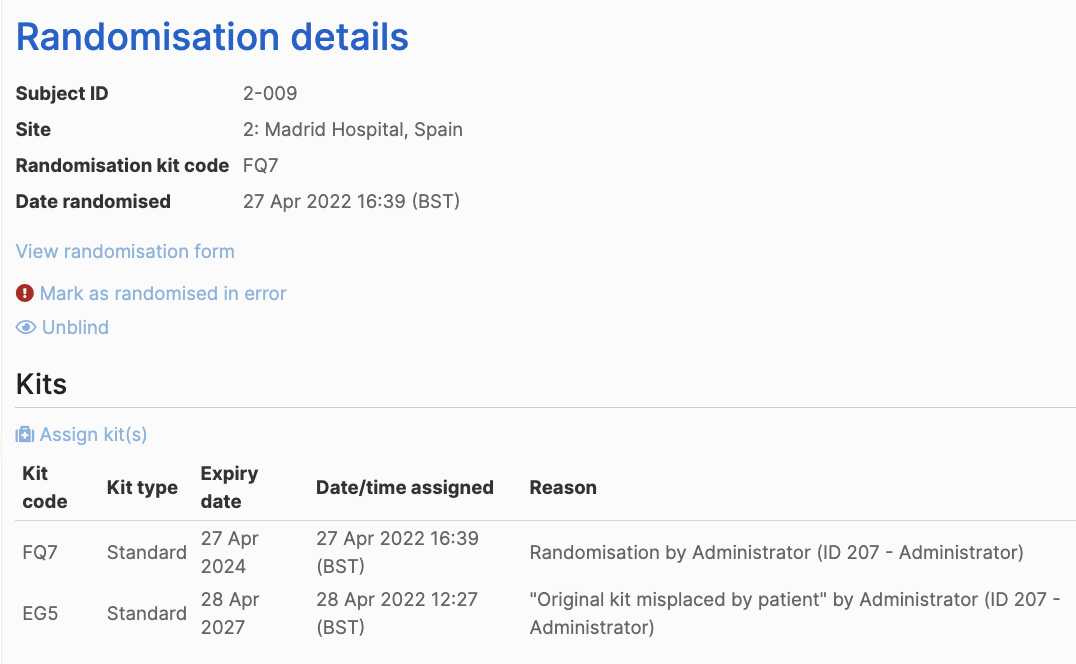
Deallocated kits
If a kit has been deallocated from a participant in the code list, it is still shown in the assigned kits section along with the date of deallocation.